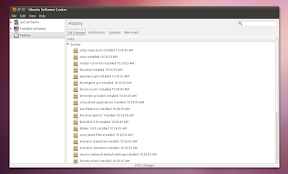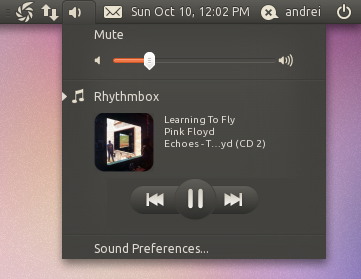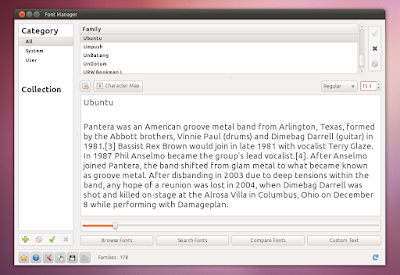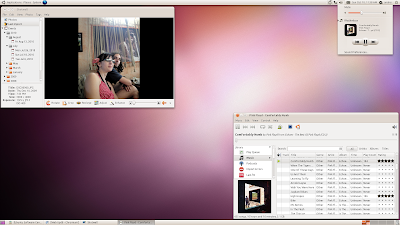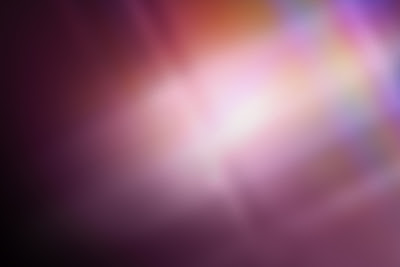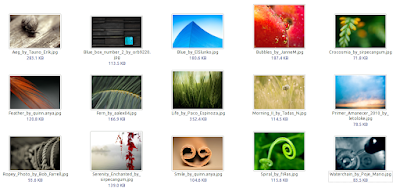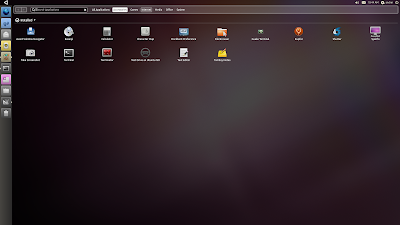Ubuntu 10.10 Maverick Meerkat final has just been released. I'm taking this opportunity to review the major changes (mostly on the UI) in both Ubuntu 10.10 Desktop and Netbook editions. If you're a regular WebUpd8 reader, you should already know all these changes but even so, read on for a
new Unity video (recorded today) as well as a recap of the changes to Ubuntu Software Center, Unity and so on.
Please note that as usual, the Netbook Edition video and screenshots have been taken on my desktop - that's because I personally do not like Unity and prefer
my own netbook setup, but it has nothing to do with the Unity performance (which by the way works great now).
Ubuntu 10.10 Maverick Meerkat Desktop Edition
Ubuntu Software Center Ubuntu Software Center has got a lot of changes in Ubuntu 10.10 Maverick Meerkat:
- A new look:
In the above screenshot you can also spot the "What's new" category which will hold new applications (application which are not available in the Ubuntu 10.10 official repositories at the Ubuntu 10.10 release date but are made available later on).
- A history tab shows what applications you've installed, removed or upgraded, day by day:
- A feature called "Where is it" displays the menu entry where you can find the newly installed applications. Also, for applications which have some plugins available, these are displayed below the application in the Ubuntu Software Center:
- The first paid application is available in Ubuntu Software Center in Ubuntu 10.10:
Yes, only one application for now - for testing purposes, but more are expected starting with Ubuntu 11.04 Natty Narwhal.
- Ubuntu Software Center now also handles .deb file installation (so when you double click a .deb file, it opens in Ubuntu Software Center).
Sound menu
Ubuntu 10.10 Maverick Meerkat comes with a new sound menu which by default displays the currently playing song in Rhythmbox, the album art (if the respective plugin has been enabled in Rhythmbox) and controls for previews / next tracks as well as play / pause. Other music players will be able to take advantage of this new Sound Menu, like Banshee (already available through an extension), Amarok and so on.
Ubuntu Font Familiy as the default desktop font
The Ubuntu Font Family, which has been in private beta for almost the whole Ubuntu 10.10 development has been made the default desktop font. The font is default for Application, Window title, and Desktop only and the size has been set to 11.
This change should be available in all the Ubuntu flavors: from Ubuntu 10.10 Netbook Edition to Kubuntu and so on.
F-Spot out, Shotwell in
F-Spot photo manager has been replaced in Ubuntu 10.10 Maverick Meerkat with Shotwell. Among Shotwell's features are tags and ratings support, basic editing like cropping, red-eye and color adjustments and publishing images to Facebook, Flickr and PicasaWeb.
Ubuntu One Ubuntu One has got lots of improvements, most under the hood, but there's one in particular that is worth mentioning: you can now stream music to your Android or iPhone. The applications for Andoid and iPhone are currently not available (they are in beta), but here is a screenshot thanks to
Lifehacker:
Light Themes (Ambiance and Radiance) There weren't major changes to the Ubuntu "Light" themes, but they did get some further polishing. Futher more, Radiance has been tweaked to look like it was initially intended: a lighter version of Ambiance, not a separate theme.
(Ambiance - the default Ubuntu 10.10 theme)
Radiance
Wallpapers Like with every new Ubuntu release, Maverick Meerkat too got a new default wallpaper:
And of course, new community wallpapers:
Revamped installer
The Ubuntu installer got a new look, new slideshow and along with these, some new features:
- It can now install mp3 playback support so you can have that from your first Ubuntu login. You'll need a working internet connection for that though:
- Once you select the partition where you want to install Ubuntu, the formating and installation begins. So the installation takes place while you complete the rest of the process like selecting your location or entering your password thus the time required to install Ubuntu has decreased by simply changing the order installer steps order:
Here is a
video (1 week old, but everything is the same in the final release) with the whole
Ubuntu 10.10 Maverick Meerkat installation process I've recorded:
Ubuntu 10.10 Maverick Meerkat Netbook Edition (Unity) For Ubuntu 10.10 Maverick Meerkat Netbook Edition, everything is new compared to 10.04. Unity has replace the old Netbook interface and along with it, there are some other features designed to improve the usability on a netbook.
Unity comes with a launcher on the left side of the screen - it allows you to pin applications and it comes with some applets by default like a trash applet and a workspace switcher applet. It also has 2 quick access applets for the applications and files views (called Dash):
(Unity launcher)
(Unity - workspaces)
(Unity - applications pane)
(Unity - files pane (Dash))
The files and applications pane use Zeitgeist for displaying the recently used and most used items. The files are organized by type and date they were last accessed (as you can see in the screenshot above).
Clicking the Ubuntu logo in the top left corner will open the main application categories:
Ubuntu 10.10 Netbook Edition also comes with an Applications Menu - the applications menu is now displayed on the top panel (which by the way does not support any kind of customization, you can't remove or add applets - and it's not like in 10.04 when the panel was locked, now the panel itself doesn't support any customizations) and is not displayed in the actual applications anymore (Mac OSX style):
This however does not work for some applications like Firefox, Thunderbird, OpenOffice and so on.
Also, the maximize applications titlebar is automatically removed and the window title along with the close, minimize and maximize buttons are also displayed on the top panel:
All these are designed to provide more vertical space for netbooks.
You can't really get an idea on what Unity is from the screenshots, so I've recoded a video with Ubuntu Netbook Edition 10.10 Maverick Meerkat final: (
Video available in HTML 5 if you've enabled it on YouTube - watch it in HD!)
Multi touch out of the box
If you have a multi-touch capable device, expect an out-of-the-box touch experience that "just works" on Ubuntu 10.10 Maverick Meerkat. This is installed by default in Ubuntu 10.10 Maverick Meerkat Netbook Edition but you can install it on the desktop edition too (sudo apt-get install utouch).
Here is an old video (sorry, I don't have a multi-touch device to record a video myself) with this amazing feature - for an application which doesn't support multi-touch by default (Inkscape):
And of course, there are new versions for each application like Evolution 2.30.3 (even though Ubuntu 10.10 ships with GNOME 2.32.0), OpenOffice 3.2.1, Empathy 2.32.0 (with metacontacts), Gwibber 2.32.0.1 (with OAuth support for Twitter), PiTiVi (video editor) 0.13.5, Brasero 2.32.0 and so on. One note: Ubuntu 10.10 Maverick Meerkat has been released with Firefox 3.6 so we might not see an official way of installing Firefox 4.0 in this release.
Please note that there have been many more changes but I've only covered the most important ones or the changes I personally enjoy most in Ubuntu 10.10 Maverick Meerkat. For the whole thing, install Ubuntu 10.10 Maverick Meerkat yourself.
Download Ubuntu 10.10 Maverick Meerkat (or any 10.10 Ubuntu flavor) Now, let's hear something from you too: did you upgrade to Maverick (Desktop / Netbook / Kubuntu or any other flavor)? And if so, how is everything working for you? And that was it,
we've covered it all. Well, almost. From the early Meerkat alpha to the final 10.10 (.10) version. If you want to follow the next Ubuntu version development (11.04 Natty Narwhal), do not forget to subscribe:
RSS |
Twitter |
Facebook. More options in the top menu.
Source:
http://www.webupd8.org/2010/10/ubuntu-1010-maverick-meerkat-has-been.html